Student Only Now you can print your PDF document to the network printers at C-LP-21 using a notebook computer. In brief, you connect to the campus network (wired or wireless), then logon the Citrix platform to do the printing.
Detailed procedures:
- Connect your notebook to the campus network using wired or wireless network. If you use wired network, please jump to step 3.
- For wireless network, you can connect to:
- SSID: "EdUHK" (using WPA/WPA2 security) or
- SSID: "Wi-Fi.HK via EdUHK" then make a VPN connection.
- Then open "Internet Explorer (For Windows user)" or "Safari (For Mac users)" and go to the URL: http://citrix.eduhk.hk
- If this is the first time you use the "Citrix" system, please download the Citrix client software from the hyperlink on right hand side and install it.
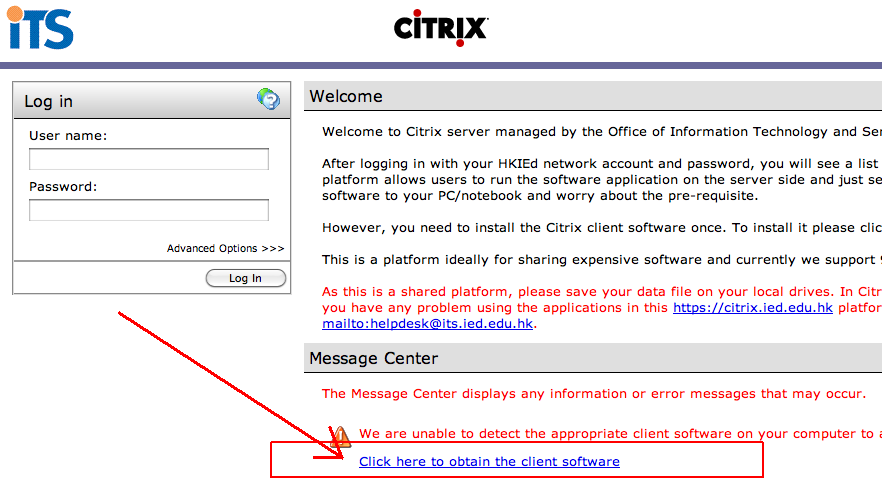
- After you have installed the Citrix client software, logon with your network username and password.
- Then click on the "Acrobat Reader 9" icon.
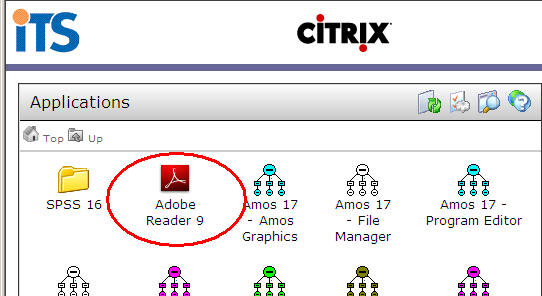
- Open your PDF file in Acrobat Reader 9. (As this is a shared platform, local C: drive is mapped to V:, local D: drive is mapped to U:, and etc.).
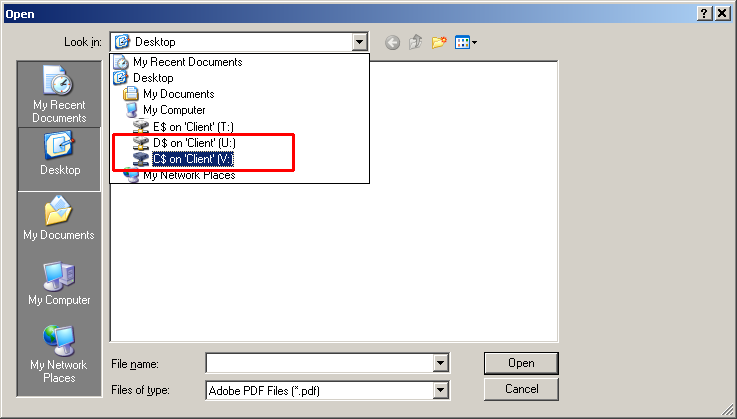
- Click "File" -> "Print" from the menu bar.
- Choose one of the network printers at C-LP-21
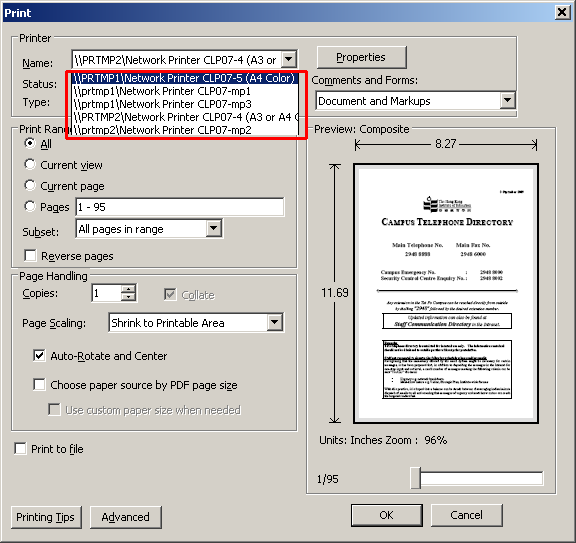
- Then click "OK" to print (click here to find the print quota session for information).
Note: As this service only supports PDF file printing, you need to convert your document to PDF format beforehand. There are a few ways that you can convert your document into PDF:
- For Kingsoft WPS 2009 (Installed on netbook provided by OCIO), choose "File" -> "Export to PDF" from the menu bar.
- For Office 2010 or later, you can use the "Save as PDF" add-in to do the conversion. All OCIO provided PC have been installed with this add-in. Or you can download this add-in from here.
- Or you can download the freeware "PrimoPDF" to convert your document into PDF format.

