In-House Templates, Clip-arts and Office Tools
Every now and then our colleagues have to prepare documents of various kinds. Managers might need to communicate with government agencies in writing. Committee secretaries might need to prepare agendas, minutes and terms of reference from time to time. Colleagues might need to prepare papers, reports or proposals of various types.
To facilitate our colleagues to take advantage of the Microsoft Office software to prepare documents and to assist colleagues to follow the Institute norm, OCIO has prepared a set of Word and PowerPoint templates. Using standard templates to prepare documents can save you a lot of hassles in formatting and give a corporate look and feel.
These templates might not address all the needs. However, if you use the customized styles embedded in the templates in Microsoft Word, it will save you a lot of time to format your document. Simply use the standard styles such as "Normal", "Title", "Heading 1" and "Heading 2" and select the right STYLE SET from the list, all the formatting will be completed automatically according to the selected style set.
The following are the Word and PowerPoint templates we have prepared:
| Name of the WORD Template | Description |
|---|---|
| EdUHK - Agenda.dotx | EdUHK Style Agenda |
| EdUHK - DL Envelop.dotx | EdUHK Style Envelope |
| EdUHK - Fax.dotx | EdUHK Fax Cover |
| EdUHK - Member List.dotx | EdUHK Style Committee Member List |
| EdUHK - Memo.dotx | EdUHK Style Memo |
| EdUHK - Minutes.dotx | EdUHK Style Meeting Minutes |
| EdUHK - Terms of Reference.dotx | EdUHK Style Committee Terms of Reference |
| EdUHK AB Style Paper.dotx | EdUHK Academic Board Style Paper |
| EdUHK Default.dotx | EdUHK Style Paper |
| HKSAR Gov Style Letter.dotx | HKSAR Government Style Letter |
| HKSAR Gov Style.dotx | HKSAR Government Style Paper |
Using the In-House Templates
Microsoft Office is very user-friendly with the RIBBON graphical user interface. We highly recommend colleagues to use the templates in MS Office. The templates are available in all office PCs. You just "New" a document in Microsoft WORD or POWERPOINT and select the desired template as shown in the above table (e.g. Personal -> EdUHK Templates or My Templates -> EdUHK Templates). If users want to use it at their home PC or notebook, they have to install it to the PC or notebook with Office 2024/2019. You could download the templates installer .
For Office 2024/2019:
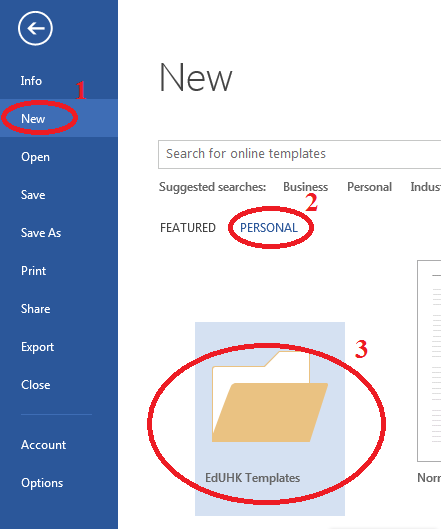
If you cannot found the "Personal" option in step 2, you can re-install the EdUHK templates from "Network Application (NA) -> Install EdUHK Office Templates".
EdUHK WMF Logo
We also have EdUHK Logo in vector form (WMF format) which you could insert in your Powerpoint, Documents or Posters without losing the details.
- EdUHK WMF Logo (Color) (*right click on the link and choose Save Target As...)
- EdUHK WMF Logo (Black and White) (*right click on the link and choose Save Target As...)
Import HKSAR Public Holiday to Outlook's calendar
Most of our users use Outlook to keep their appointment. OCIO has prepared a holiday file that you could download and import the current year's public holidays in one go. Please note that you should only import once per PC or repeated import will generate duplicate entries in your Outlook calendar.
- HKSAR General holidays for 2026 - English Version | Traditional Chinese Version
- HKSAR General holidays for 2025 - English Version | Traditional Chinese Version
*Please right click the link and choose "save link as".
Document Scanning
Users can make backup copies electronically of important documents using Document Scanning method. With the help of the Multi-Functional Printer (MFP) available in your office, you can scan your documents into electronic files easily with the following options:
- Scan to Email (document size will be limited by the email message size)
- Scan to PC (SMB). Please refer to the Scan-to-PC for detailed procedures.
Note: Users should observe the Copyright Ordinance when you scan your documents. You are fully responsible for legal consequences arising from any infringement of copyright laws.
