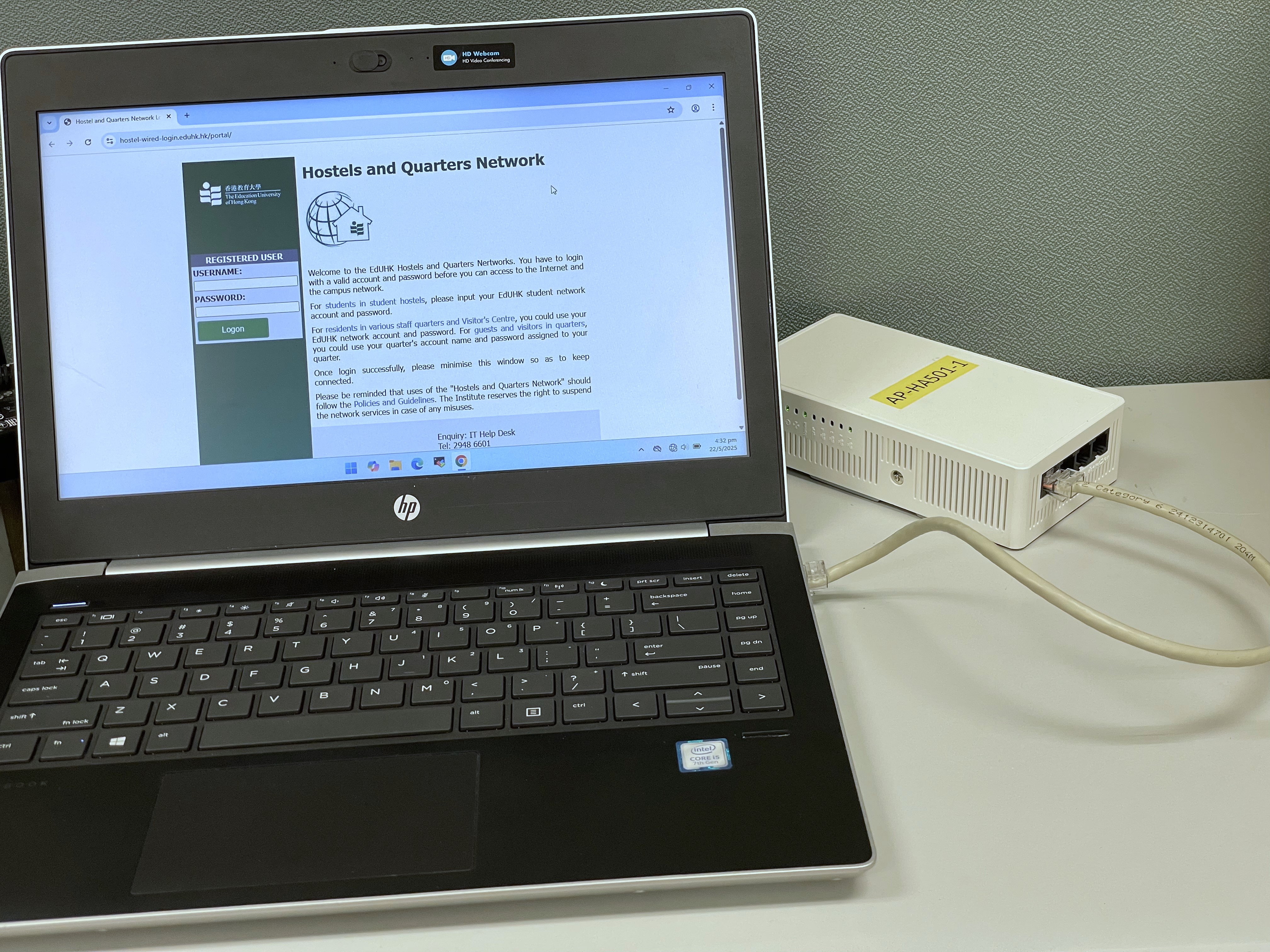
OCIO provides network services to Student Hostels, Staff Quarters and Visitors' Centre residents. Residents can easily make network connections on their devices via the wired network (by connecting to the physical network data ports) or the Hostels wireless network.
Note: Users are not allowed to connect any personal router to the hostel network.
How to Get Connected
To get connected, you need to have your own computer and software. The following is a typical example of equipment and software required:
Using Wired Network
- What do you need?
- Computer / Mobile devices with Ethernet network card
- Network cable (UTP RJ-45 Ethernet cable)
- Internet Browser
- To connect to the wired network:

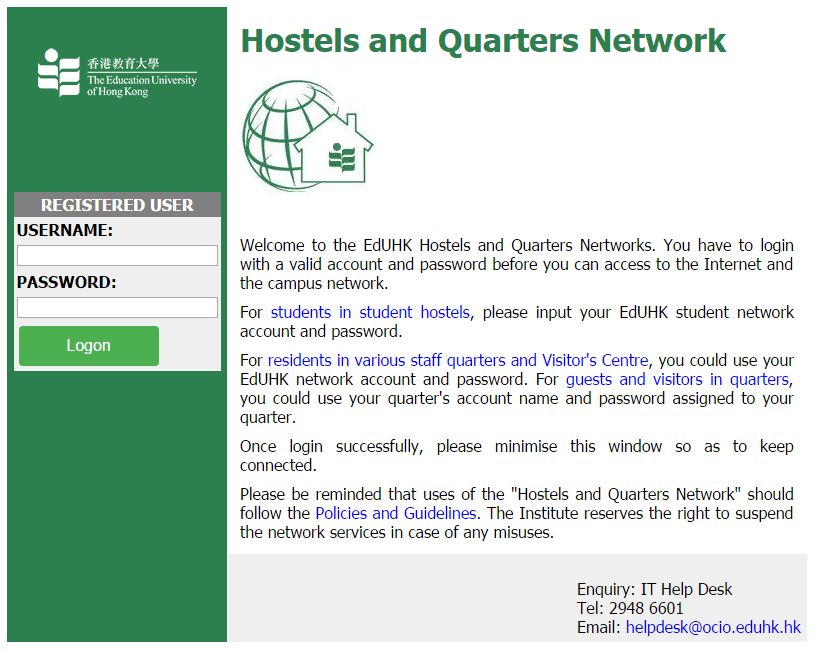 Type of UserLogin with
Type of UserLogin withStudents in Student Hostels personal network account and password Staff in Staff Quarters & Visitors' Centre Guests or Visitors in Staff Quarters & Visitors' Centre Account name and password of your quarters - Once the equipment and software are ready, the computer should be physically connected to a network data port of the Access Point device with a network cable as shown in the following picture.
- The Access Point device has data ports as shown in the picture. You may use either data port "1", "2" "3" "4" (see the picture below).

- To connect to the Hostels' and Quarters' wired network, you need to start your browser first. Then log in with a valid account on the "Hostels and Quarters Network" login page.
- Once your account is authenticated successfully, you can access the campus network and the Internet. Please keep the login page open to get connected. Closing the login page will terminate the connection, and you have to restart your browser to get connected again.
Using Wireless Network
- What do you need?
- Computer with wireless network card / Mobile devices with wireless capability.
- To connect to the wireless network:
- Choose Service Set Identifications (SSID) "Hostel/Hostel2.4G" (for residents of student hostels) or "Quarters/Quarters2.4G" (for residents of staff quarters & Visitors' Centre) and log in with your personal network username and password. For guests or visitors in staff quarters & Visitors' Centre, please use Wi-Fi.HK via EdUHK. For detailed settings on various systems, please visit "Wireless Network Connection for staff and students".
- Choose Service Set Identifications (SSID) "Hostel/Hostel2.4G" (for residents of student hostels) or "Quarters/Quarters2.4G" (for residents of staff quarters & Visitors' Centre) and log in with your personal network username and password. For guests or visitors in staff quarters & Visitors' Centre, please use Wi-Fi.HK via EdUHK. For detailed settings on various systems, please visit "Wireless Network Connection for staff and students".
Security Measures
Support Service for Hostels and Quarters Network
OCIO provides support services to ensure that the Hostels and Quarters network is working properly. Whereas the occupants should take full responsibility for their own computing hardware and software. If you suspect that there are problems with the network access device in your room, or if you have any problems/queries in using the Hostels and Quarters network, please contact IT Help Desk at 2948 6601 during office hours. Residents are also welcome to report any hostel network issues with details like time and location in a timely manner at https://www.eduhk.hk/reportwifiproblem/ for our investigation and follow-up.
To improve the security of the network and to protect users from abnormal traffic from virus-infected PCs, users have to log in with a valid account and password before the computer can actually connect to the campus network and the Internet. Moreover, to prevent attacks from Internet intruders, any servers such as WWW server or FTP server setup in the hostels will NOT be accessible outside the hostels. Please also note that users of the network should abide by the rules and regulations set for the use of computer facilities and services at EdUHK, detailed at "Computing Policies and Regulations".
For applications that require direct communication between hostel rooms, users need to connect to the University's SSL VPN after logging in to the Hostels and Quarters Network captive portal as shown above.
- Using Anti-Virus Software
Users should take good care of their computers so their devices would not affect the regular operation of the network. We highly recommend users install anti-virus software and update their Windows system regularly. Please note that we have made available an anti-virus software to our staff and students for home use. For more details, please click here.
- Measures Against Abnormal Traffic
To ensure the normal operation of the network, swift measures must be taken to disconnect PCs tampering with the network or monopolising the bandwidth, such as PCs spreading viruses or consuming a lot of bandwidth. P2P file-sharing software is not allowed in the network as it will quickly use up a lot of network bandwidth and affect the normal operation of the network.
If the abnormal traffic is affecting the whole network seriously, we have to disable the network port/access rights until the problem is solved. Residents concerned should fix the problem for OCIO to resume the network services for the network port/access rights.
