Procedures:
- Open Outlook.
- From the ribbon bar, click "File" -> "Options"
- From the left panel, choose "Advanced", look for the "Export" session. Then click the "Export" button.
- Choose "Import from another program or file" then click "Next"
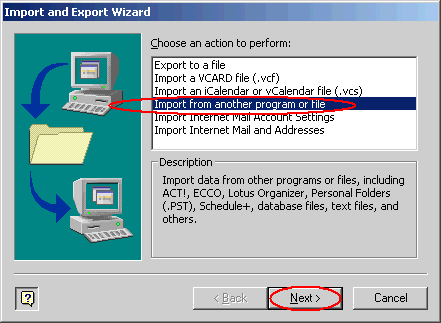
- Choose "Microsoft Excel" then click "Next"
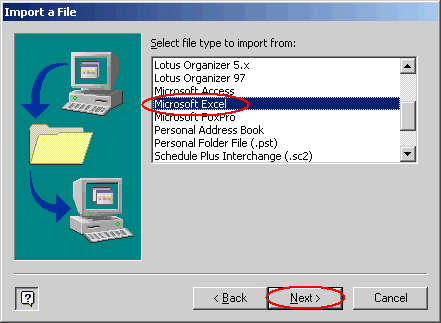
- Click "Browse" to select you Excel file then click "Next"
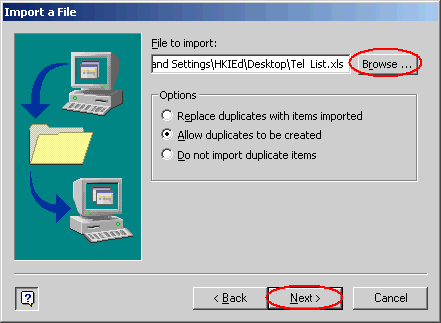
- Select "Contacts" then click "Next"
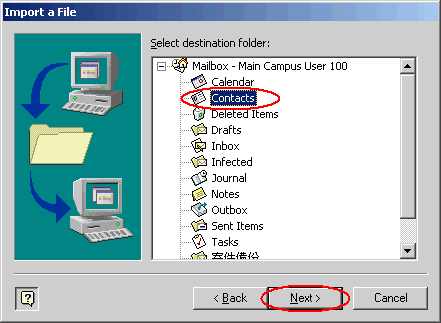
- Click "Map Custom Fields..."
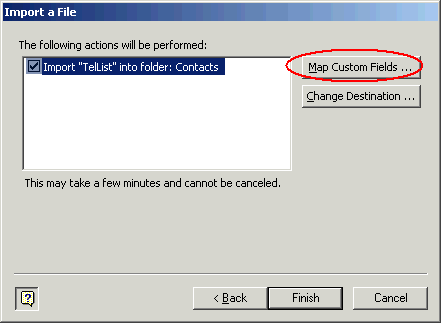
- Map your Excel field to Outlook Contacts field by drag from left panel to the right panel.
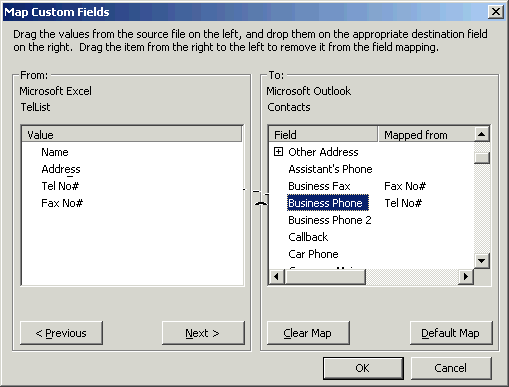
Note: You may encounter a error when importing the Excel file in which need you to "Name" the range of the Excel file.
- Open your Excel file
- Highlight the data (1)
- Input a name in the "NameBox" (2)
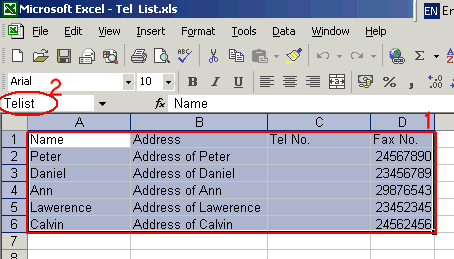
- Save your file

