Using the Microsoft Authenticator app on your mobile device as a security token is the most convenient way to complete verification. You can also receive a text message or phone call on your mobile phone to verify your identity. Below are the four verification methods:
When you sign in to your account, you can choose the verification method on the identity verification page.
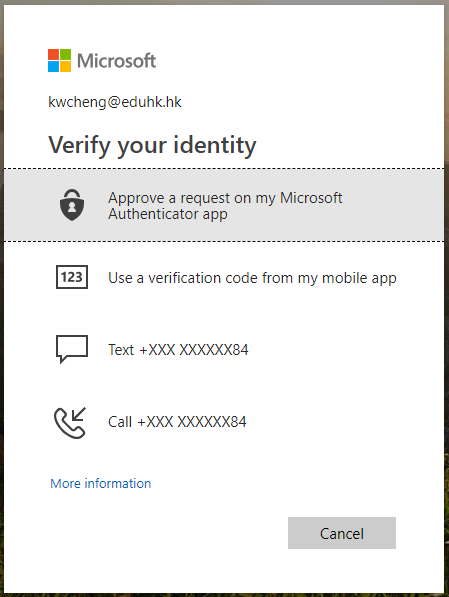
Verification Methods
| Verification Method | Description |
|---|---|
(Recommended) |
Using the Microsoft Authenticator app to receive notification
|
| Users can retrieve the verification code generated with the Microsoft Authenticator app even when there is no Internet connection. The code is renewed every 30 seconds. Using the Microsoft Authenticator app to retrieve verification code
| |
Verifying identity with a text message (SMS)
| |
Verifying identity by phone call
|

