What is the Microsoft Outlook Online Archive?
The Microsoft Outlook Online Archive is a cloud-based mailbox feature that allows you to store older or less frequently accessed emails outside of your main mailbox. This helps you manage mailbox size limits and keep your inbox organised. Starting in October 2025, Online Archive mailbox will be gradually enabled in all email accounts. No user action is required.
How do I access my Outlook Online Archive?
A new Online Archive mailbox will appear below your main mailbox. You can access your Online Archive mailbox via the Outlook Web App (OWA) or the Outlook desktop application. Below are the step-by-step instructions for both methods.
A. Accessing via Outlook Web App (OWA)
- Open your web browser and navigate to https://outlook.office.com/.
- Sign in with your M365 account.
- Scroll down the left navigation panel and look for a folder called In-Place Archive - [Your name] in your mailbox folder list.
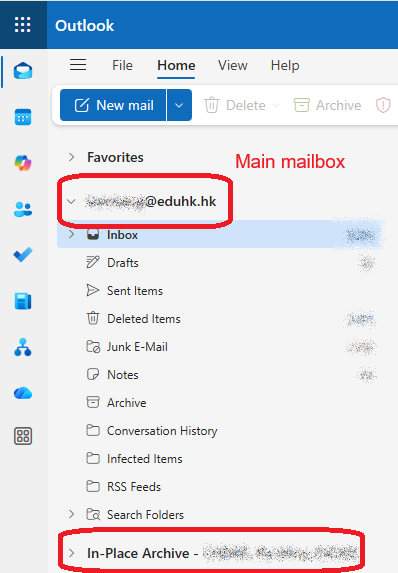
B. Accessing via Outlook Desktop App
- Open the Outlook desktop application.
- In the folder list on the left, look for a section labelled Online Archive - [Your email address].
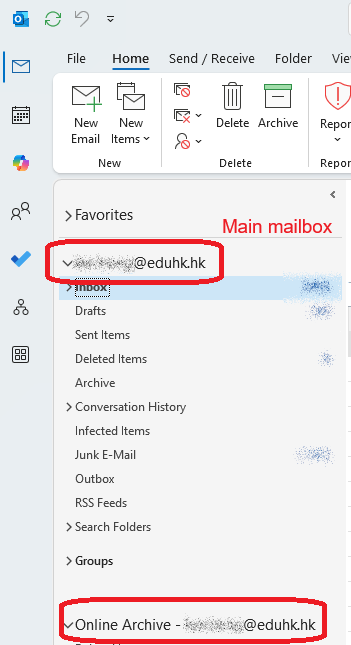
- Click to expand and browse the archived folders and messages.
How do I move emails to the Online Archive?
- Manually: Create sub-folders in Online Archive or In-Place Archive. Then, drag and drop emails or entire folders from your main mailbox to the appropriate folder in Online Archive or In-Place Archive. (Users are recommended not to keep emails directly in Online Archive, as they may not show in In-Place Archive.)
- Automatically: Choose from the preset retention policies that move items to the archive automatically after a certain period. Archived items will retain their original folder structure.
How to set up automatic online archiving?
All email messages and other Outlook items older than the retention period will be automatically moved to the Online Archive mailbox. Archived folders, sub-folders, and messages will retain their folder structure from the Inbox.
Procedures:
- Launch Outlook desktop app (in Classic mode).
- In the Folder list panel, select Inbox (or a folder to which you want to apply an online archiving policy).
- On the ribbon menu, click Folder > Folder Properties.

- In the Properties dialog box, choose the Policy tab. Under Online Archive section, select the period that items older than will be archived. Then, click OK when done.
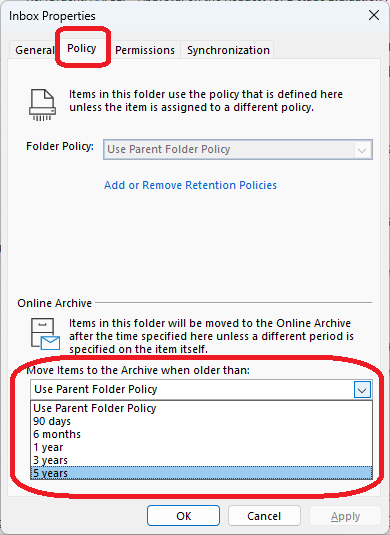
- When prompted, click OK to apply the changes.
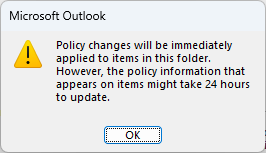
- Repeat the process if needed. Sub-folders will follow the policy in their parent folder. For manageability purposes, we recommend that you keep the assignment simple.
- It may take up to 7 days for the policy to take effect.
- (Optional) If you are using Outlook Web App (OWA), click menu (…) button next to the folder > Assign policy to select the archive policy you’d like to apply.
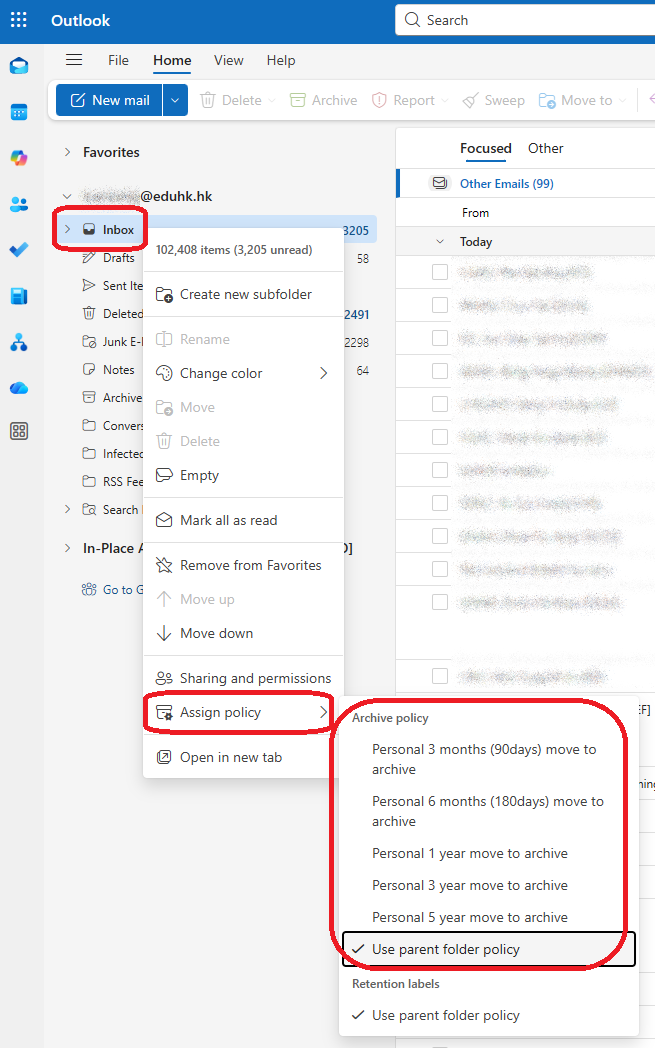
Can I search for emails in my Online Archive?
Yes, you can search the Online Archive just like you would from your main mailbox. Use the search box at the top of Outlook or OWA and specify the scope if needed.
Can I access the Online Archive from mobile devices?
Direct access to the Online Archive is not available through the Outlook mobile app. For full access, use a web browser or the Outlook desktop app on your computer.
How to check my M365 usage?
Please visit FAQ - How to check your M365 storage.
Reference
Please refer to Manage email storage with online archive mailboxes for details.

