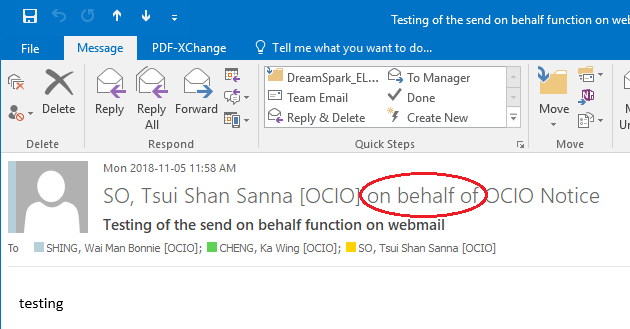Microsoft Outlook allows one user to send mail on behalf of another user. You can set up delegate permissions so that someone can send messages on your behalf.
Delegate user for send mail on behalf
Procedures: (For Office 2021/2019)
- Start Outlook.
- From the ribbon menu, click "File".
- Click "Account Settings" -> "Delegate Access"
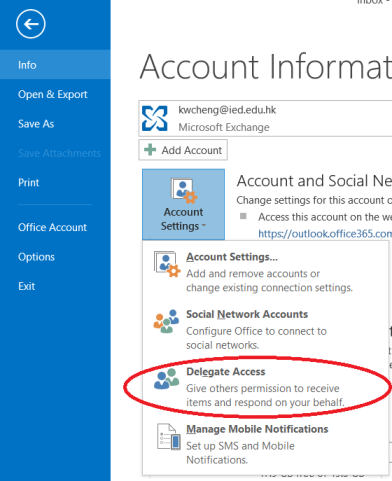
- Click the "Add" button.
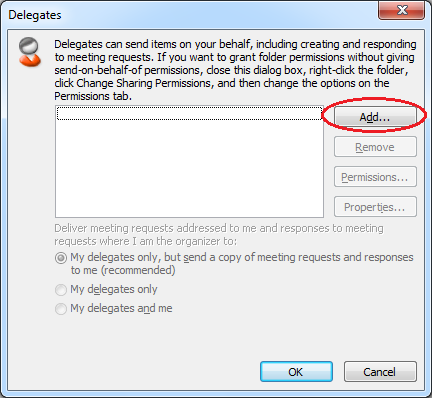
- Select a user from the global address list, click "Add", and click "OK".
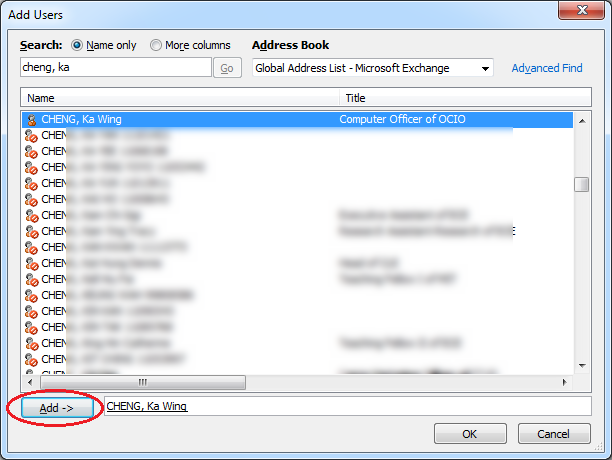
- Choose "Editor" from the list of Permissions for the Inbox. You are recommended to tick the option "Automatically send a message to delegate summarizing these permissions" as well. Then click "OK".
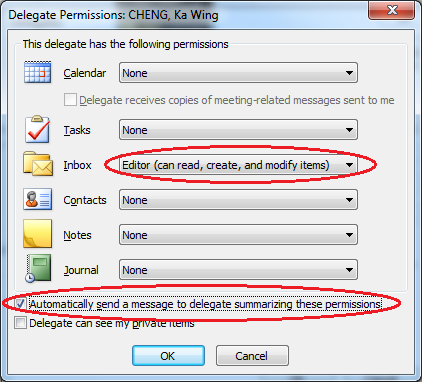
Procedures: (For Outlook Web App)
To configure delegate access in Outlook Web App, you can refer to https://www.microsoft.com/en-us/microsoft-365/blog/2013/09/04/configuring-delegate-access-in-outlook-web-app/.
Send messages using on behalf
On user given Delegate permission to send messages on your behalf, do the following procedures: (For Outlook Web App)
- Log in to your mailbox using Outlook Web App.
- Click
 new New mail above the folder list. A new message form will appear in the reading pane.
new New mail above the folder list. A new message form will appear in the reading pane.
- Click the more options menu
 , and then click Show From.
, and then click Show From.
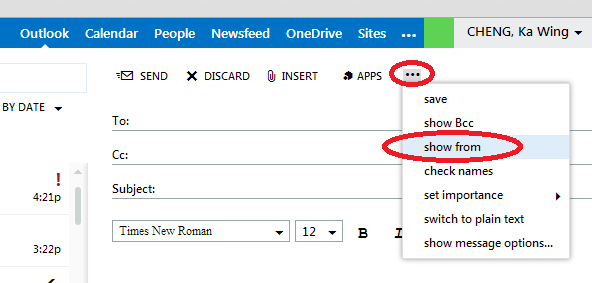
- Right click the email address and choose Remove.
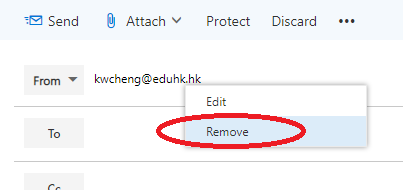
- Type the account name of the owner. Then fill in other fields and the message body as needed, and click Send.
On user given Delegate permission to send messages on your behalf, do the following procedures: (For Outlook 2016/2013)
- Open a new email message.
- From the ribbon menu, choose "Options", in the "Show Fields" session, click the "From" button. Then the "From" selection button will be shown. Click on it and select "Other Email Address...".

- Select the owner from the global address list or type the account name. Then fill in other fields and the message body as needed, and click Send.
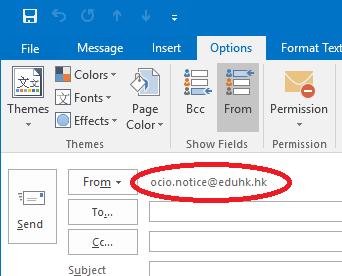
- When the message is received, the From Field looks similar to "Delegate on Behalf of Owner" where Delegate is equal to the name of the user with Delegate permissions and Owner is equal to the name of the mailbox owner.