If you have multiple Zoom accounts, you may need to verify which account you have logged in before you start or join a meeting. Otherwise, you will join the meeting with the wrong Zoom account.
Procedures: (For Zoom desktop client):
- Launch the Zoom client.
- Click the profile icon on the upper right.
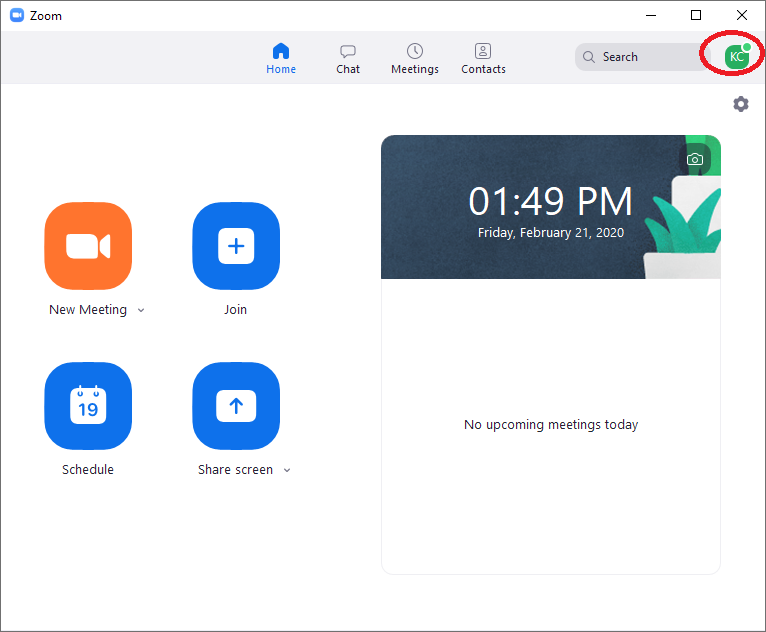
- You can check on the email address of the account you signed in. For EdUHK member, the email address domain will be @eduhk.hk (staff) and @s.eduhk.hk (students). And you can see the user type shown on the right is "Licensed".
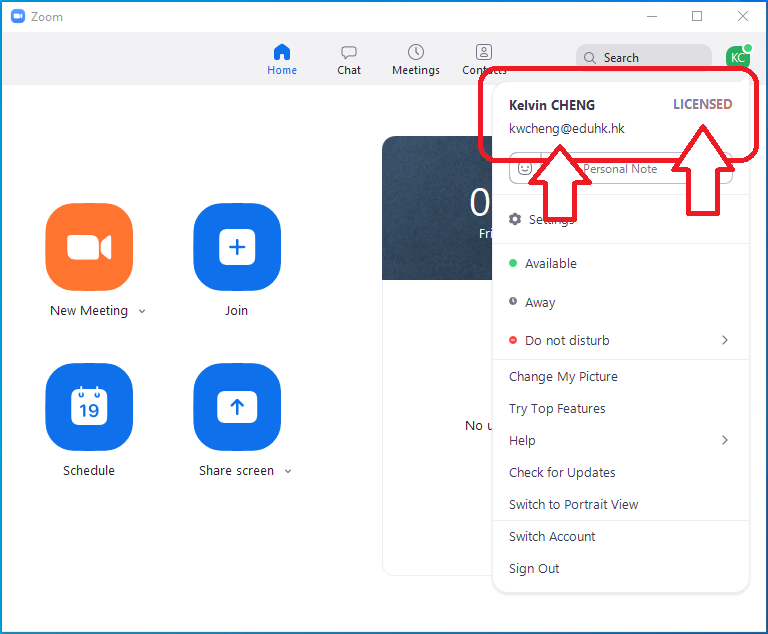
- If the current sign in account is not the one you like to start/join the meeting, click "Sign Out".
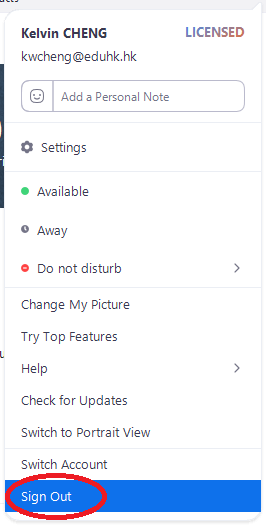
- Then you can sign in another account.
Procedures: (For Zoom mobile app):
- (screen captured on iOS)
- Launch the Zoom App.
- Tap "Settings" at the bottom.
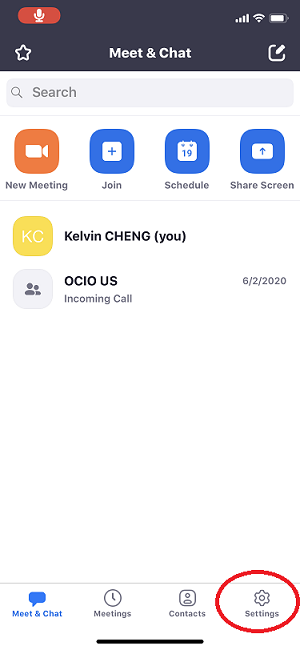
- You can check on the email address of the account you signed in. For EdUHK member, the email address domain will be @eduhk.hk (staff) and @s.eduhk.hk (students). And you can see the user type shown on the right is "Licensed".
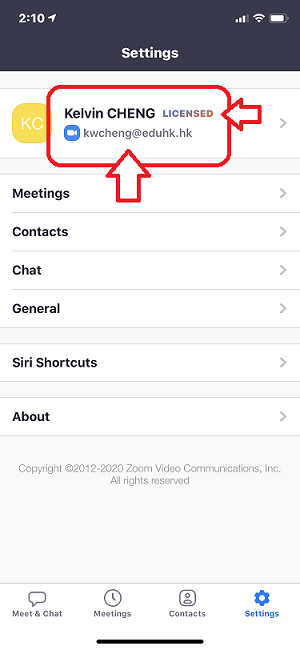
- If the current sign in account is not the one you like to start/join the meeting, tap the ">" on the right.
- Tap "Sign Out" at the bottom.
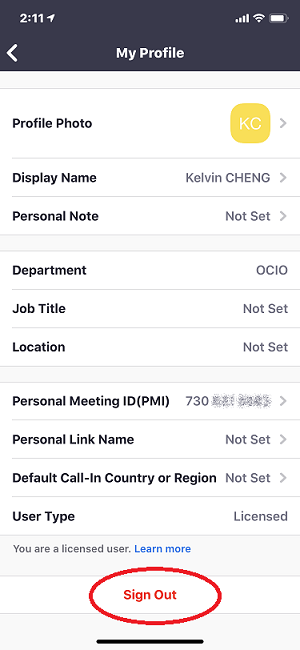
- Then you can sign in another account.

