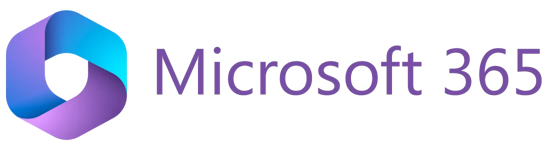
Microsoft Office 365 (For Student)
Starting from May 2014, we have made available Microsoft Office 365 (hereafter referred to as Office 365), a cloud-based messaging solution provided by Microsoft for the education sector, to all students.
Office 365 delivers Microsoft’s powerful suite of office productivity and collaboration tools to any Internet-connected computer. Office 365 is the same Office you already know and use every day. As Office 365 is powered by the cloud, you can get to your files and applications from virtually anywhere - PC, Mac, and mobile devices.
What does Office 365 include?
Office 365 provides the following services to students:
| Features:
For details, please visit Microsoft Teams. |
| Features:
You can access the Skype for Business Web Scheduler directly via the URL: https://sched.lync.com. However, if you would like to use the full features of Skype for Business, you have to download and install the Skype for Business client from the following URLs:
Note: Please check the system requirements for installing the Skype for Business client. |
| Features:
For more information, you can go to OneDrive for Work or School Help. |
| Features:
|
| Students can enjoy Office 365 ProPlus, a full version of the Microsoft Office suite, for free on personal PCs and mobile devices through the Student Advantage programme. Office 365 ProPlus is a full version of Office, which includes Word, PowerPoint, Excel, OneNote, Outlook, and more. For more information on PC/Mac, please go to Microsoft Student Advantage. For mobile devices: Please visit the app store
|
How to access Office 365 through the web?
By simply using a Web browser (Internet Explorer, Google Chrome, Firefox, etc.), you can access Office 365 services at the following URL:
Note: At the "Account" field in the Sign In screen, please enter your login name in User Principal Name (UPN) format. UPN format is in the form of full email address (e.g. sxxxxxxx@s.eduhk.hk).
You are strongly recommended to use the following Web browsers that support all or most of the Office 365 features:
- For computers running Windows Operating System:
- Internet Explorer 10 and later versions
- Firefox 17 and later versions
- Safari 5 and later versions
- Google Chrome 24 and later versions
- For computers running Mac OS X 10.5 and later versions:
- Firefox 17 and later versions
- Safari 6 and later versions
- Google Chrome 24 and later versions
- For computers running Linux:
- Firefox 17 and later versions
- Google Chrome 24 and later versions
Limitations
While Office 365 provides many useful office productivity and collaboration tools for your work, it has some limitations that you need to bear in mind. The followings just give you a few limitations that you may encounter. More limitations with Office 365 can be found at Office 365 FAQs.
- For OneDrive:
- Length of file name combinations, including file and folder name is up to 400 characters.
- File upload limit is 250GB per file.
- Some types of Files cannot be added to OneDrive e.g. *.tmp or *.ds_store extension, desktop.ini, thumbs.db, or ehthumbs.db (Please refer to here for a full list of file type cannot be added). Any file that’s currently open by an application. Invalid characters in filename/folder " * : < > ? / \ |
- No. of Items (files & folders) can be synced to OneDrive is up to 20,000 items
Please also see Office 365 FAQs for more related information about the Office 365 services.

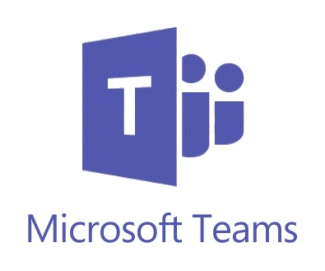
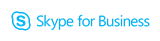

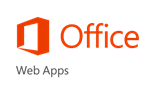

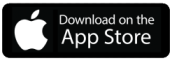
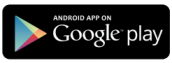
 Microsoft Word
Microsoft Word Microsoft Excel
Microsoft Excel Microsoft PowerPoint
Microsoft PowerPoint