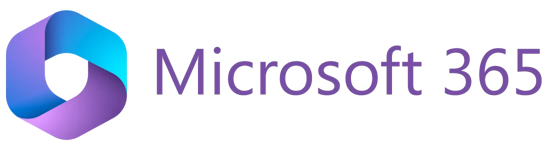
Microsoft Office 365 (For Staff)
In May 2014, the staff email system was upgraded to Microsoft Office 365 (hereafter referred to as Office 365), a cloud-based messaging solution provided by Microsoft for the education sector.
Office 365 delivers Microsoft’s powerful suite of office productivity and collaboration tools to any Internet-connected computer. Office 365 is the same Office you already know and use every day. As Office 365 is powered by the cloud, you can get to your emails, applications and files from virtually anywhere - PC, Mac, and mobile devices.
What does Office 365 include?
Office 365 includes Exchange Online for email, calendar, etc. and the popular Office features online, allowing users to better prepare coursework, collaborate with colleagues & students, and share curriculum and calendars, etc.
Office 365 provides the following services to staff:
| Features:
|
| Features:
For details, please visit Microsoft Teams. |
| Features:
You can access the Skype for Business Web Scheduler directly via the URL: https://sched.lync.com. However, if you would like to use the full features of Skype for Business, you have to download and install the Skype for Business client from the following URLs: Please find the step guide FAQ: How to schedule a webinar using Skype for Business? with your students.
Note: Please check the system requirements for installing the Skype for Business client. |
| Features:
You can access OneDrive using one of the following ways:
For more information, you can go to OneDrive for Work or School Help. |
| Features:
|
Starting from February 2015, EdUHK staff are entitled to install Office 365 ProPlus suite on up to five home or personal PCs/Macs and up to five mobile devices. For PC/Mac: Note: Make sure you have uninstalled all trial or earlier versions of Microsoft Office on your personal devices before you install the Office 365 ProPlus.
For mobile devices: Please visit the app store
|
How to access Office 365 through the web?
By simply using a Web browser (Internet Explorer, Google Chrome, Firefox, etc.), you can access Office 365 through the web, and access your Office 365 mailbox with Outlook Web App - OWA, and other Office 365 services with the following URLs:
Note: At the "Account" field in the Sign In screen, please enter your login name in User Principal Name (UPN) format. UPN format is in the form of full email address (e.g. userid@eduhk.hk).
You are strongly recommended to use the following Web browsers that support all or most of the Office 365 and OWA features:
- For computers running Windows Operating System:
- Internet Explorer 10 and later versions
- Firefox 17 and later versions
- Safari 5 and later versions
- Google Chrome 24 and later versions
- For computers running Mac OS X 10.5 and later versions:
- Firefox 17 and later versions
- Safari 6 and later versions
- Google Chrome 24 and later versions
- For computers running Linux:
- Firefox 17 and later versions
- Google Chrome 24 and later versions
Note: If you use Web browsers that are not listed above, you may access your Office 365 mailbox with the light version of Outlook Web App, which provides fewer features.
Limitations
While Office 365 provides many useful office productivity and collaboration tools for your work, it has some limitations that you need to bear in mind. The followings just give you a few limitations that you may encounter. More limitations with Office 365 can be found at Office 365 FAQs.
- For mailbox:
- There is "Recipient rate limit" of 10,000 recipients per day - After the limit has been reached, messages can’t be sent from the mailbox until the number of recipients that were sent messages in the past 24 hours drops below the limit.
- The Recipient limit is 400 recipients per email (Distribution group counted as one)
- Message sent out rate limit is 30 messages per minute.
- Retention period for items removed from the Deleted Items folder is 30 days. (Warning: We cannot recover any deleted items more than this range)
- Time for download and update the Offline address book is around 9 to 33 hours.
- Outlook on the web (OWA) displays up to 250 items in the search results only. User are advised to search by: Reducing the scope of the search to only specific folders and subfolders; Use more-specific search terms; or Use Microsoft Outlook in Cached Exchange Mode to search the mailbox.
- For OneDrive:
- Support up to 400 characters for file and path lengths.
- File upload limit is 250 GB per file.
- Some types of Files cannot be added to OneDrive e.g. *.tmp or *.ds_store extension, desktop.ini, thumbs.db, or ehthumbs.db (Please refer to here for a full list of file type cannot be added). Any file that’s currently open by an application. Invalid characters in filename/folder " * : < > ? / \ |
- No. of Items (files & folders) can be synced to OneDrive is up to 20,000 items
Please also see Office 365 FAQs for more related information about the Office 365 services.
Known Issues
Microsoft confirmed that the following features are not available on the Office 365 platform.
- Global Email Address Book
- The ‘Title (e.g. Mr, Miss, etc.)’ of user is missing.
- Only one ‘Job Title’ is displayed for each user.
- Ambiguous Name Resolution (ANR) search is not supported in Office 365.
- ANR allows user to enter partial data in the From, To, CC, or Bcc fields to find the best matches in Active Directory. For example, you could use the office telephone number (e.g. 29486601) to search for the person. However, ANR does not work in Office 365.
- Distribution List memberships could not be changed in Outlook.
- You cannot edit the Distribution List (e.g. Departmental Add. Members of Staff Mailing List) directly in Microsoft Outlook client. In order to modify the list, you need to use the tool "AD Group & User Object" which is available from Network Application (NA). For detailed procedures, please refer to FAQ - FAQ: How to update membership on departmental mailing list/AD group?


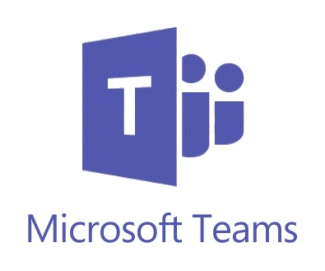
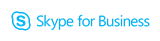

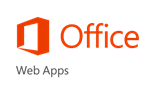
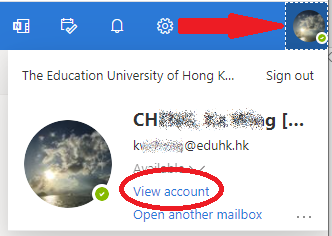
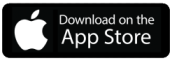
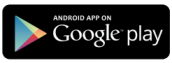
 Microsoft Word
Microsoft Word Microsoft Excel
Microsoft Excel Microsoft PowerPoint
Microsoft PowerPoint