In-Meeting file transfer allows you to send files to other meeting participants during the meeting through the in-meeting chat. This feature is enabled by default. If you fail to access this feature, please refer to "Enabling In-Meeting File Transfer". There is no limit on the file type, if you want to limit the type of file to transfer, please visit "Limiting Shareable File Types".
Using In-Meeting File Transfer
Please note that the file transfer feature only available for Windows and Mac client at this moment. Please refer to Zoom on the system prerequisites.
- During a Zoom meeting click on Chat.
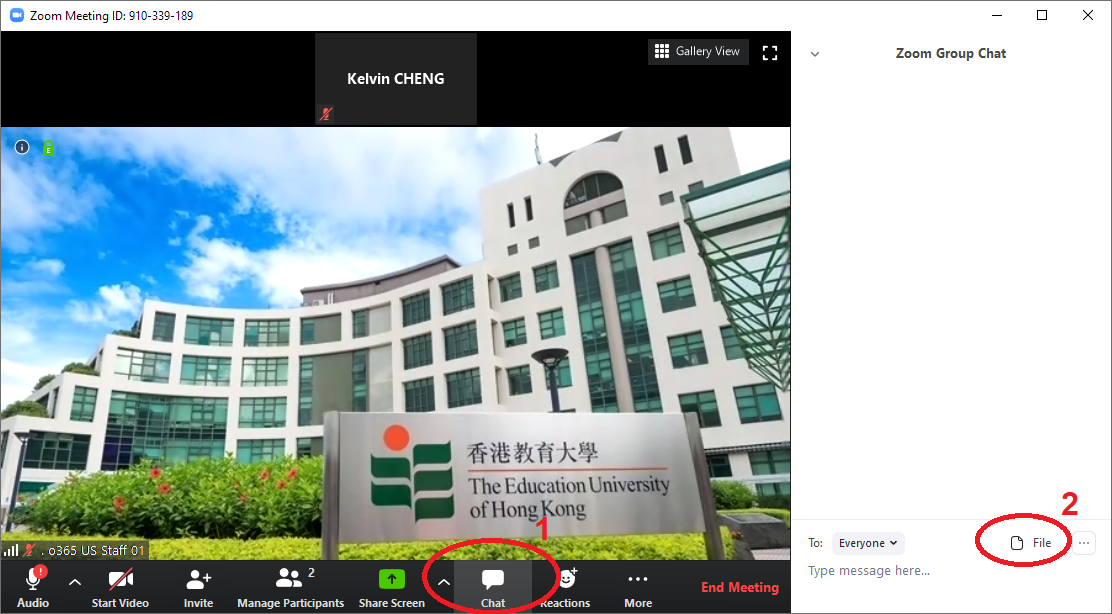
- Then click the "File" button from the lower part of the chat Window to send a file.
- Select the file when prompt.
- The following indication will be seen once the file is successfully sent.
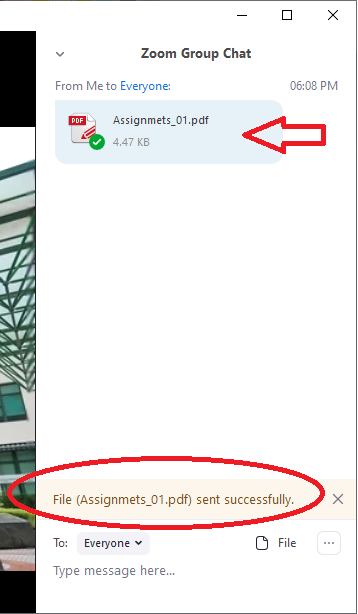
- The participants will see a notice when a file is sent and will be given the option to download the file. Once Download is selected, they will be able to view the file.

