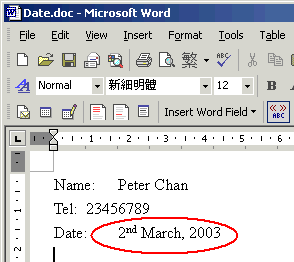The default setting in MS Word will not display the ordinal for a date field when doing Mail Merge. To do this, following the steps below.
Procedures:
- Insert your date field twice. (SentDate is the field name in Excel)
- Highlight both field and click the right mouse button. Then choose Toggle Field Codes or press Alt+F9
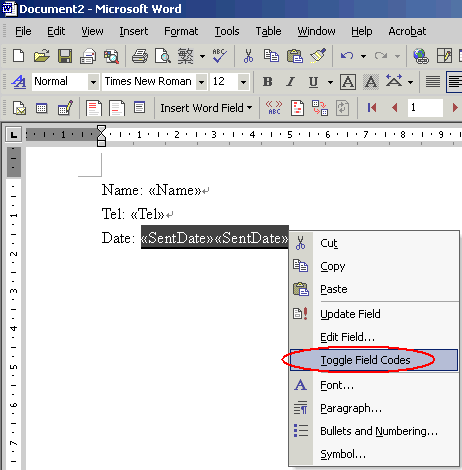
- Then change the content to { Mergefield SentDate \@ d \*ordinal } { Mergefield SentDate \@ MMMM, yyyy }
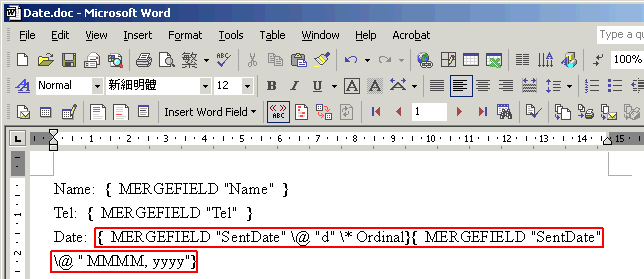
- Then click the View Merged Data.
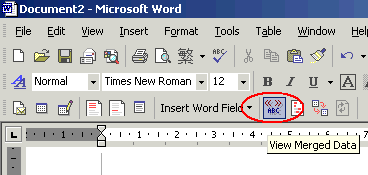
- Now you can display the date format with ordinal.
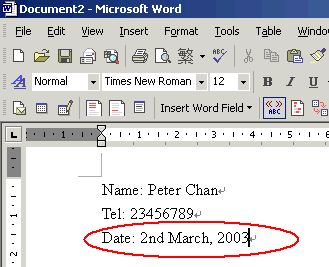
- From the menu bar click Tools -> AutoCorrect Options...
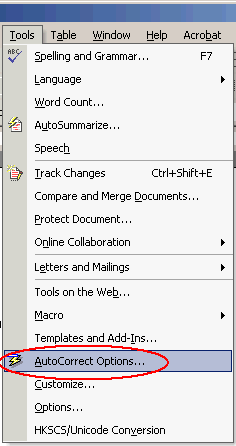
- Then change to the Auto Format tab and clear all options except Ordinals(1st) with superscript, then click OK
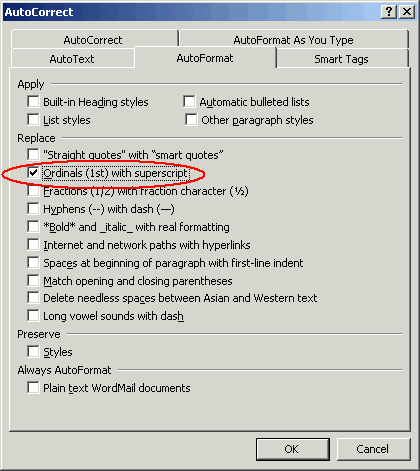
- Now, click Format -> AutoFormat...
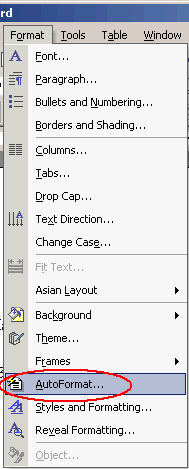
- Choose AutoFormat Now and click OK.
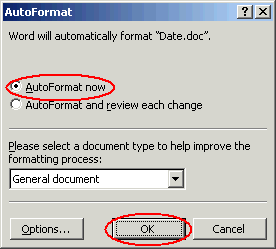
- Now you can display the date format with ordinal in superscript format.