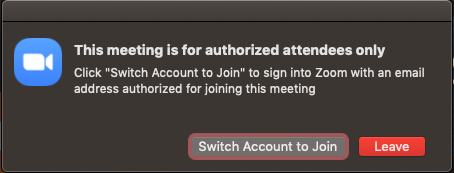It is a default setting in Zoom that meetings you create can be joined by guests. If all participants of a meeting are EdUHK members, you can set up the meeting to allow only EdUHK members to join. This can be done in the advanced meeting option “Only authenticated users can join meetings".
How to enable Only authenticated users can join?
Using web portal:
- Log in on the Zoom Web Portal - https://eduhk.zoom.us.
- Click "Meeting" from the left panel.
- Click "Schedule a new Meeting".
- Under "Meeting Options", click "Only authenticated users can join" and select "EdUHK Domain"
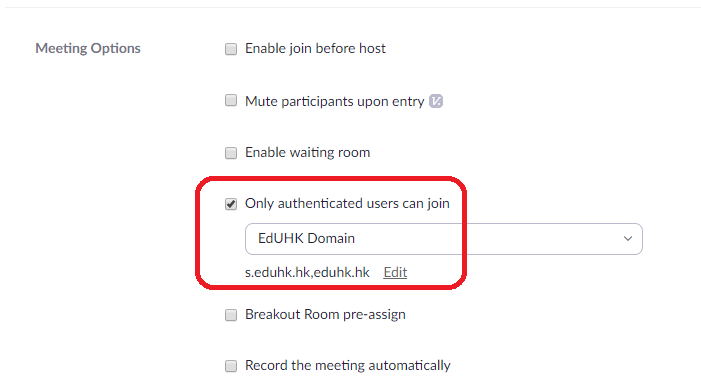
Using Zoom desktop client:
- Launch Zoom client app on your computer.
- Click "Schedule".
- Under "Meeting Options", click "Only authenticated users can join" and select "EdUHK Domain"
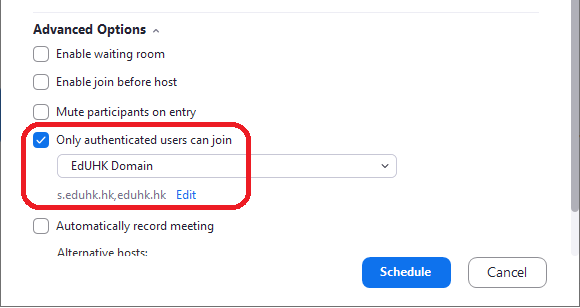
If a participant tries to join the meeting and does not sign in via SSO to the EdUHK domain, he/she will receive one of the following messages:
- If they are not logged into EdUHK domain (Guest):
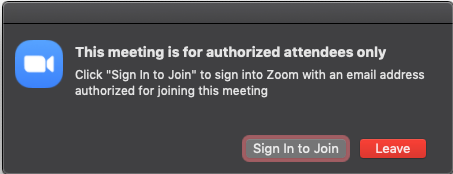
- If they are logged in with the non-EdUHK email domain (other Zoom account):