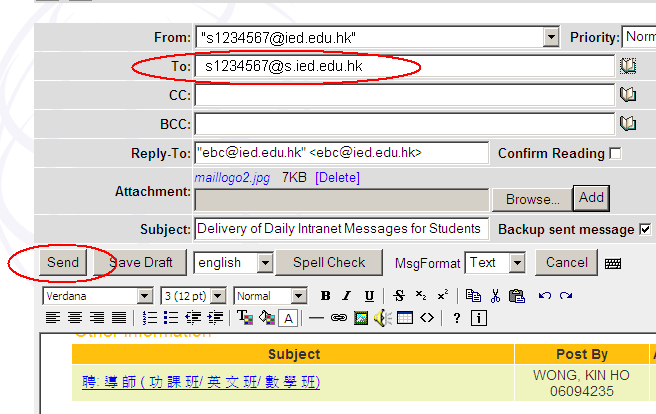Procedures (forward as attachment with multiple emails):
- Login from http://webmail.eduhk.hk -> then choose Old Mailbox.
- Select the emails you want to forward by ticking the checkbox of the email.
- Then choose - Forward - from the folder drop-down box and click the Copy button. (Please note that there is a limited attachment size of 10MB, attach too many emails may cause the forward action failed)
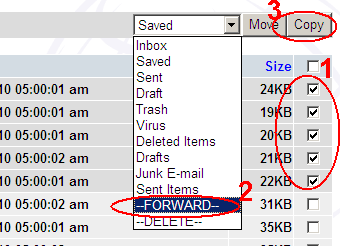
- Enter you Google mail address you wish to forward to (e.g. name@s.ied.edu.hk)
- Then click the Send button.
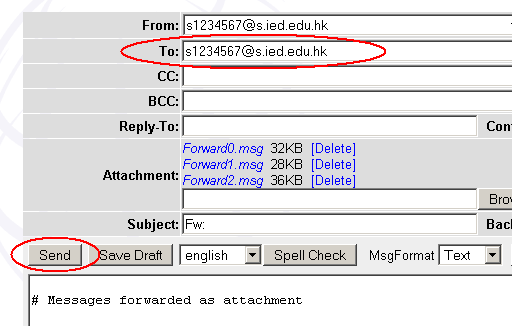
Note: The attachments are saved in a compressed format (*.zip). You will not be able to double-click the decompressed file to open it. Please follow the steps below to open.
- Login the new email system (Gmail). Then open the email you forwarded from the old mailbox.
- Download the attachment and save it to your computer as zip file.
- Extract the zip file. Then there will be a file with .msg extension.
- Rename the extracted file from .msg to .eml
- The .eml file can be opened directly by Windows Live Mail in Window environment. Or you can open it by using any text editor (e.g. Notepad).
Procedures: (need to forward one by one but keep the original sender information)
- Login from http://webmail.eduhk.hk -> then choose Old Mailbox.
- Open the emails you want to forward
- Click the Forward as original button
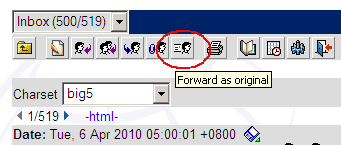
- Enter you Google mail address you wish to forward to (e.g. name@s.ied.edu.hk)
- Then click the Send button.