In order to make the Outlook 2003 calendar to show holidays in color we need to make use of the automatic formatting to do this.
Procedures:
- Open Microsoft Outlook and click to view your calendar.
- From the menu bar, click Edit -> Automatic Formatting.
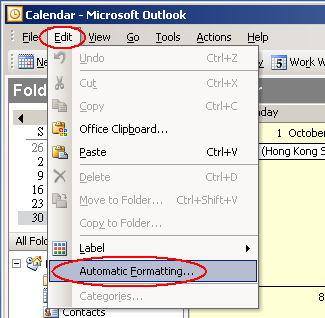
- Click Add, and then type a name for the rule (e.g. Colored Holiday).
- In the Label list, click a color of your choice. (e.g. Important)
- Click Condition to specify the conditions under which the color will be applied.
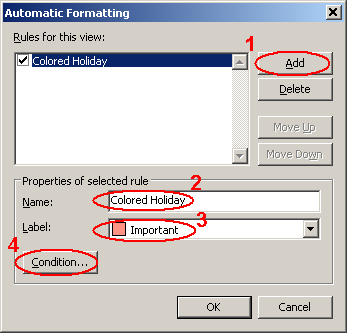
- Click the More Choices tab. Then click Categories to select a category of your choice (e.g. Holiday).
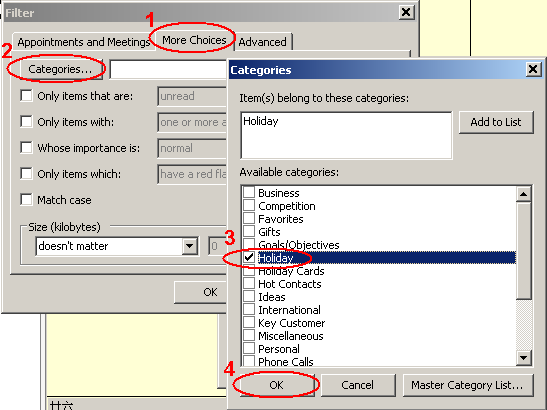
- Click OK three times to close the boxes on your screen.
- Now all holidays will be shown in the color you choose.
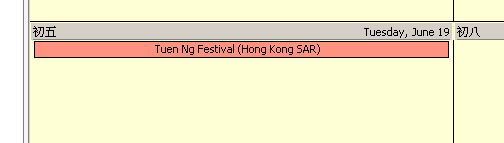
Note: If you manually assign a color to an item, automatic coloring cannot be used on that item.If you are using Outlook 2007, you need to use category instead of Label.

