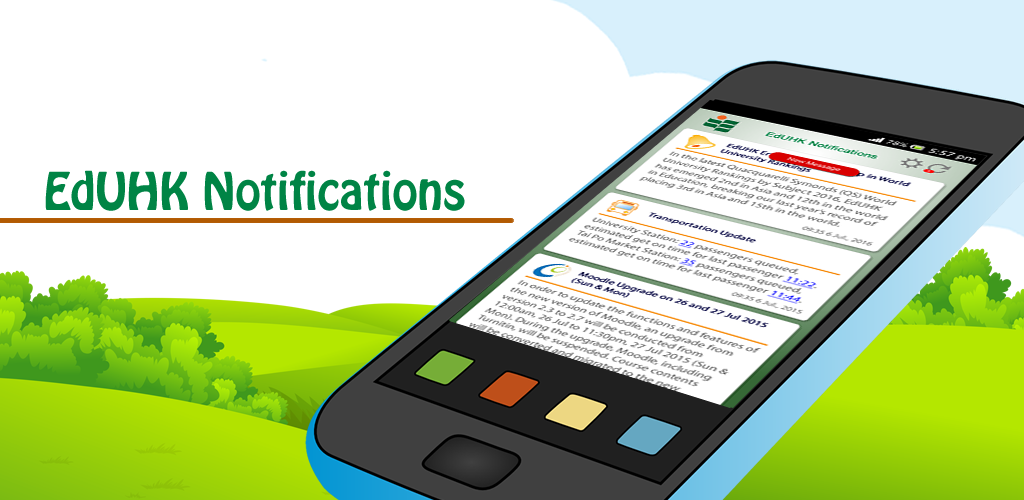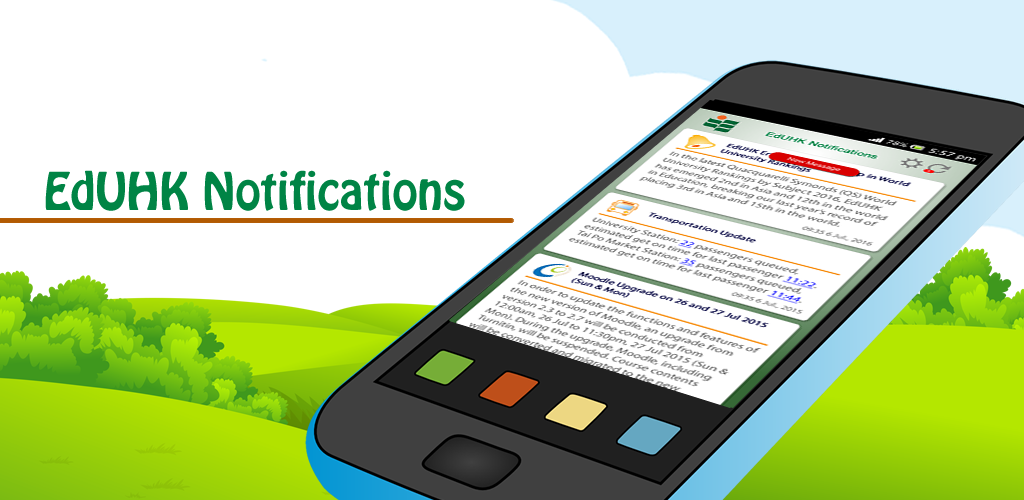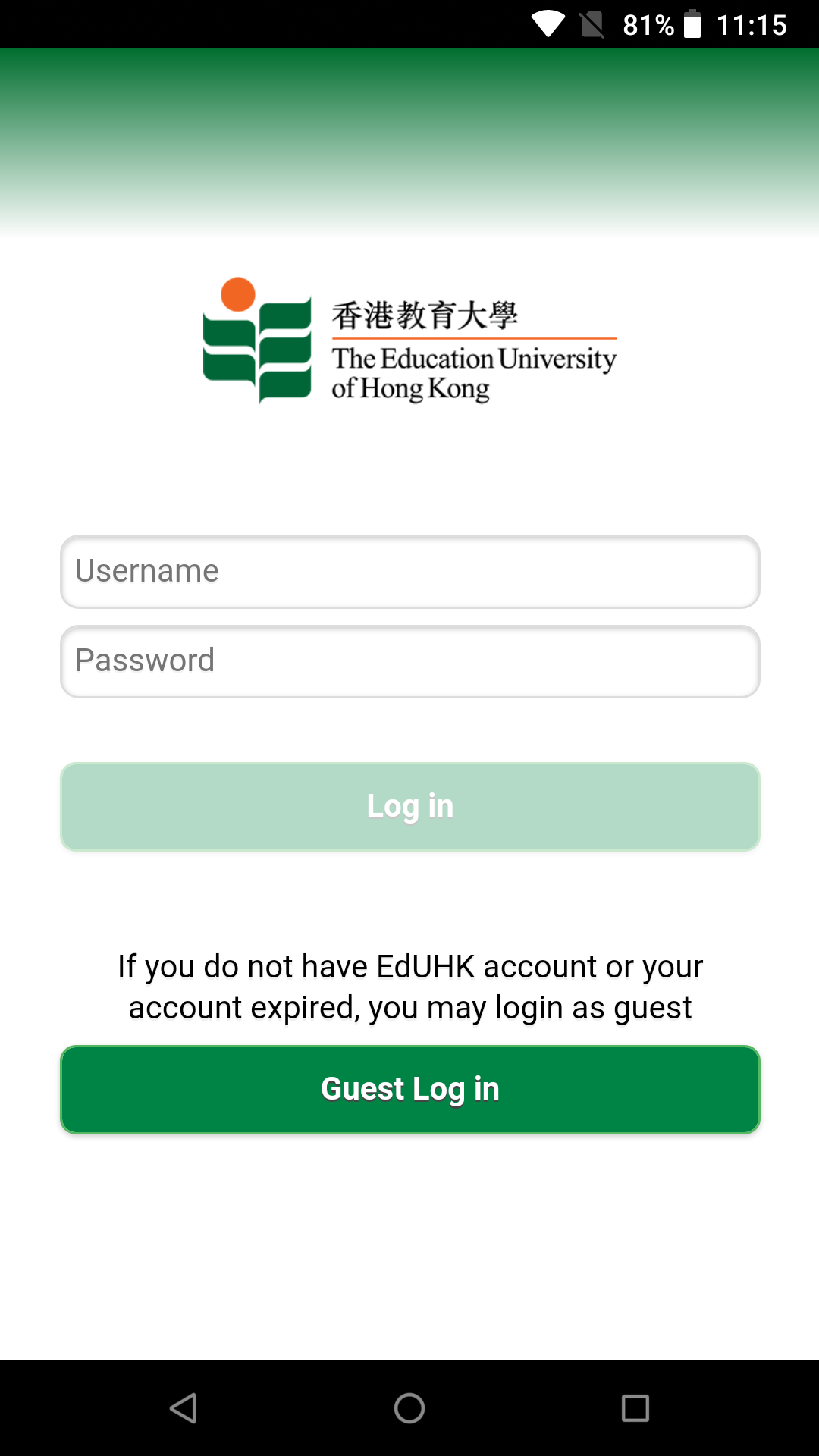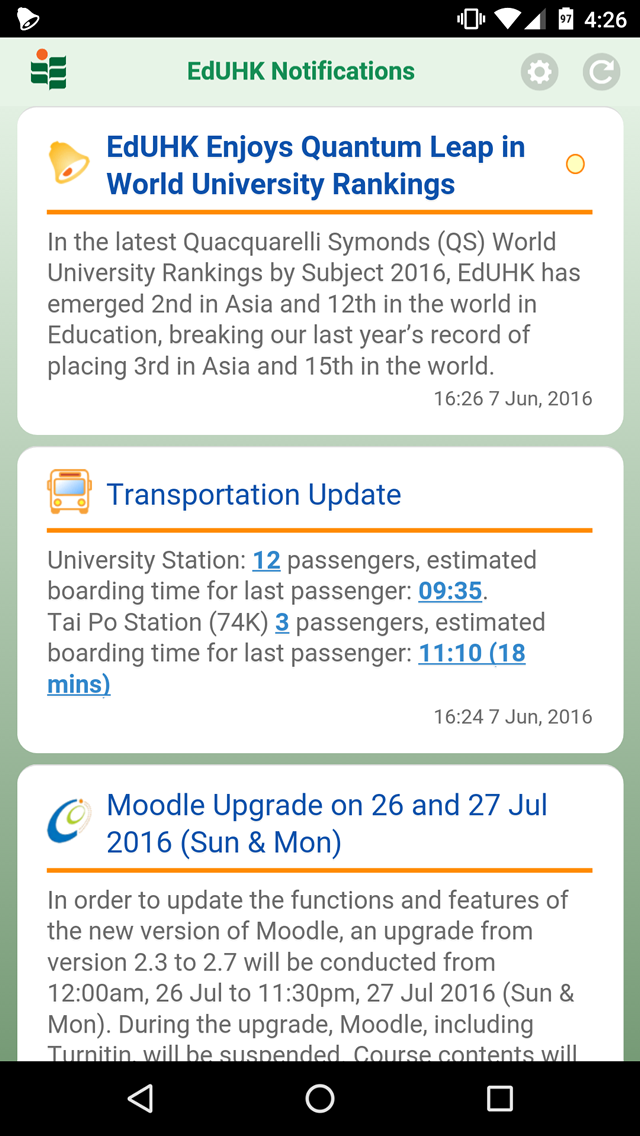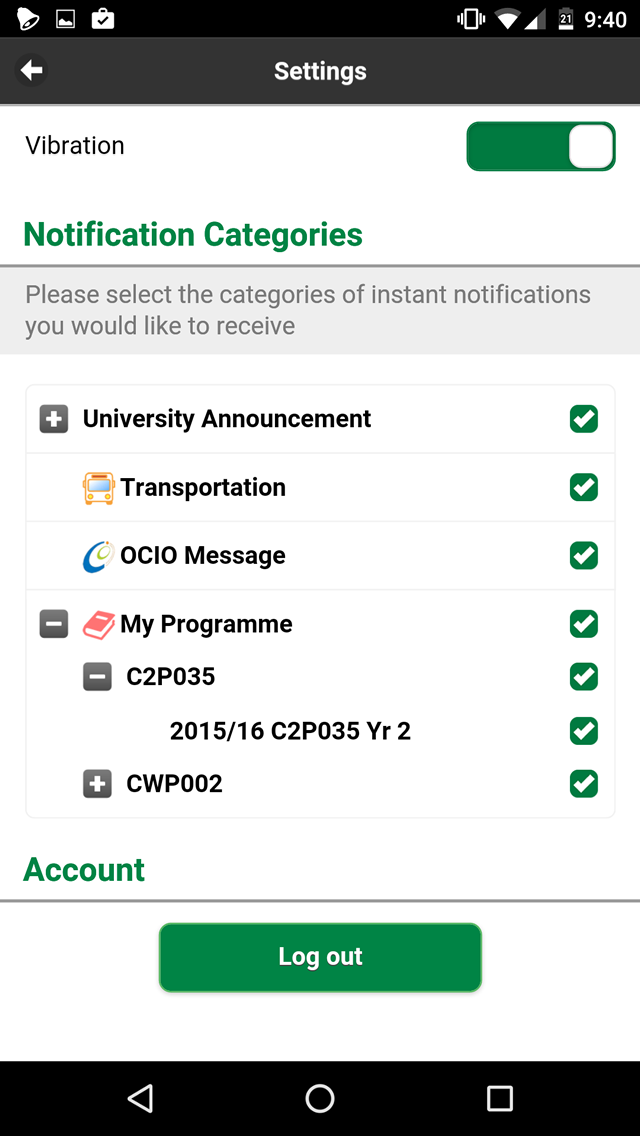| Q: How many kinds of notifications will I see ? |
| A: There are two types of notifications on the app, namely mandatory and optional notifications. Users can select their preferred category of notifications to receive in optional notifications. |
| Q: I received an alert on my phone. But when I click on the app, there were no messages. Why's that? |
| A: Every message in the app has an expiry time, e.g. one hour after posting. It may happen that the message already expired by the time you click on the app. |
| Q: How to login? |
A: EdUHK users should login with their EdUHK network account (eg. sxxxxxxx for students) and password. According to our security policy, your EdUHK account will be locked if you fail to enter a correct password in seven consecutive attempts. In such case, you should wait for a few minutes and try again.
If you do not have EdUHK account or your account expired, you may login as guest. |
| Q: There are too many notifications. How can I stop them? |
A: If you are not interested in a message category, you can unsubscribe it with the following steps:
1. Click the setting icon near the top right corner.
2. Uncheck the message category that you do not want to see.
3. Click the "back" button at the top left corner to save the setting.
(Note: When the message category is unsubscribed, you will not able to see any new messages of the category in the app.)
If you do not want to receive alerts but you still want to read the message in app, you can:
1. Click the setting icon near the top right corner.
2. Select "Off" of "Message Alert" in "Device Settings".
3. Click "back" button at the top left corner to save the setting. |
| Q: Why language of my user interface suddenly changed? |
A: When the language setting of your account is different from that of your device, you will experience a sudden change in display language.
When the app is installed, the app references to the language setting of your device. This default setting can be changed in Setting Page after you have successfully login the app. Because the language setting is account specific, if you log out, the app will automatically switch back to the device language setting. If you login again, it will switch back to the language setting of your account.
|
|